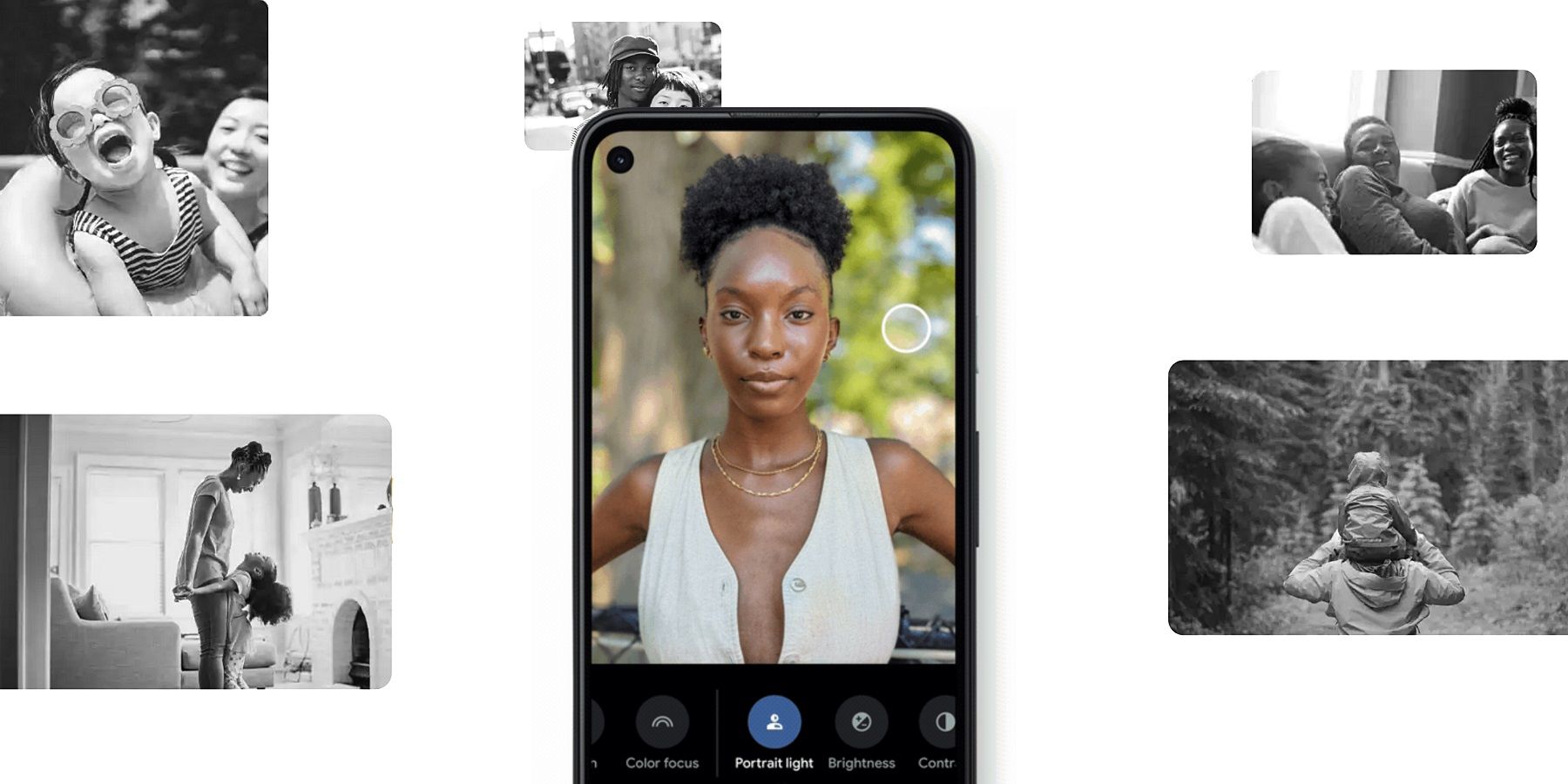
Google Pixel owners who have at least the second-generation phone can now utilize Portrait light to combat shadows on faces in photos. The feature will be helpful in situations where natural lighting had a negative impact on a shot. Or even when a person's face is overshadowed by another individual in a picture. Here's how to get started.
While Pixel phones are known for offering a powerful camera experience, Google also includes several options for editing photos after they've been taken. That includes adjusting the brightness or shadows in a shot, or changing the color, light, or blur of a photo. However, adjusting Portrait light is specifically designed for photos with multiple people in the shot, and results in some immediate improvements when needed.
To change lighting using Portrait light in a Google Pixel's photo editor, the photo first has to show four or fewer people from the waist up. Once that stipulation has been met, the act of adjusting Portrait light involves finding the aptly named option in the Edit photo menu of the Google Photos app, then moving the white ring to the spot in the photo where more light is needed. From there, users can choose to lower or raise brightness manually by using the slider or by tapping the Auto option to let the app automatically adjust the lighting itself. Portrait light can also work with older photos in the Google Photo app's storage, including photos taken on other phones.
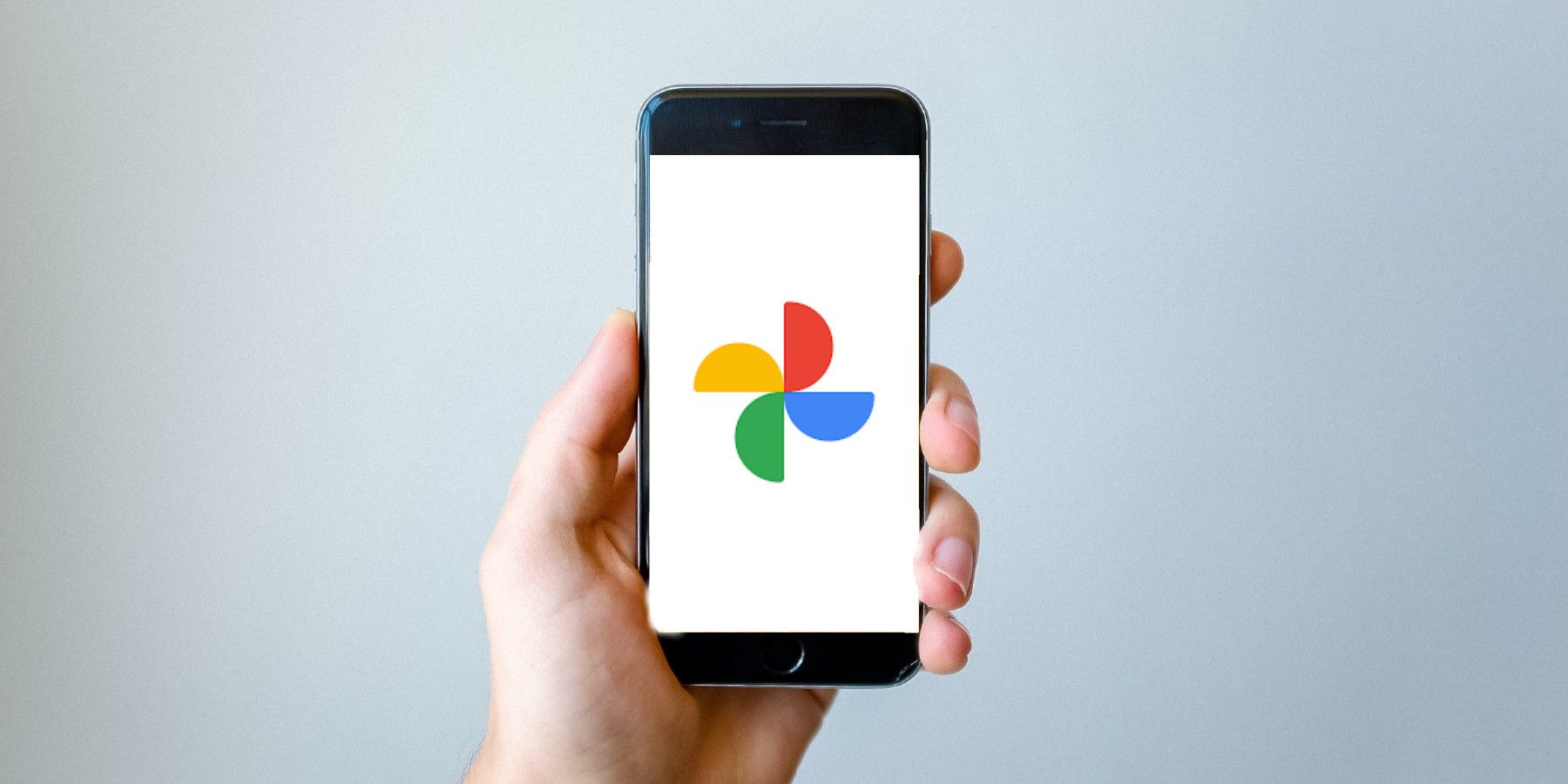
There are several other photo editing tools available to Google Pixel owners. As to be expected, users can perform basic activities like cropping a photo or adjusting the aspect ratio of a shot. When dealing with portrait-style photos, however, numerous additional tools become available. Users can blur the background of a portrait, and adjust a Color pop setting in Google Pixel 4a phones and earlier. Each of these photo editing tools can be found in the Google Photos app under the Edit photo menu. Additionally, each tool can be adjusted using sliders to increase or decrease the effect it has on a photo.
It may not be as impactful as high-powered photo-editing software like Adobe Photoshop, but the different editing tools built into the Google Photos app offer a solid range of customization. To be clear, modern smartphone cameras are better than they've ever been, making it far easier to take photos that don't need major edits. However, for those shots that do need a bit of work, it's helpful to have tools that focus on specific aspects. Google's Portrait light, and the effect it has on face shadows in portrait-style photos, stands out as one of the most useful, especially for anyone who has taken plenty of photos of friends and family.
Source: Google
from ScreenRant - Feed https://ift.tt/2HpTv8V





No comments: